With the release of Firestorm 4.1.1, many users are having issues that have to do with NOT performing a CLEAN INSTALL
of the viewer. A clean install IS NOT just running the uninstaller of
the previous version of Firestorm and then running the installer of the
new one. The uninstaller only removes the application it self. It
doesn’t remove setting files, logs, and caches files. Countless times
the support team just tells you to do a clean install to clear out
any remnants of this old data that can incur incompatibilities you might
have with the new version of Firestorm and cause problems you may
be experiencing.
There is no interference with other viewers if you have any installed, including Phoenix viewer. If you want to do a clean install of Phonenix you can do that here.
But there’s no need to “clean” those viewers out to perform a clean install of Firestorm. However the Linden viewer can interfere with phoenix, as well as any other viewer (usually v1 based viewers) that uses the \secondlife path under the %user%\AppData\Local folder. Since Firestorm is the only app that uses the \firestorm path, no other viewer should interfere.
For Windows users (Vista, 7, and 8) after you have uninstalled the old version of Firestorm, next you need to delete two folders that are inside of a system folder that is hidden by defualt in windows explorer (\appdata). If you use Windows XP. or a diffrent OS please read the clean install instructions on the FS Wiki.
But since most everyone is running Vista or newer, the paths are:
C:\users\(user)\appdata\Local\Firestorm
–This is your texture cache folder
C:\users\(user)\appdata\Roaming\Firestorm
–This folder contains your settings, saved login, and chat logs
(user) is the login name on your computer. The following is a simple batch file that will delete these two folders and remove any remnants of of your previous install of Firestorm. This works with Windows vista, 7, and 8.
Run this only after you have uninstalled firestorm, and have backed up your chat log files, if you care too.
WARNING: This will delete your logfiles and home and lastlocaton screenshots. If you want to keep your log files you’ll have to manually go into Roaming\Firestorm and enter the folder of your avatar’s name (first_last) and move all the *.txt files into a diffrent folder. you can ALTERNATELY rename the Firestorm folder inside Roaming, but DO NOT rename the folder back to what it was after reinstalling Firestorm viewer or it won’t be a clean install.
A simple batchfile to backing up your logs and images. Of course you need to do this before deleting these folders for your clean install of Firestorm.
As a side note, Firestorm and also Phoenix do not touch the Windows registry. The only thing it MAY do to the regisrty is register slurl:\\ links to firestorm or phoenix. Otherwise there is nothing you need to do with your registry to perform a clean install of the viewer.
There is no interference with other viewers if you have any installed, including Phoenix viewer. If you want to do a clean install of Phonenix you can do that here.
But there’s no need to “clean” those viewers out to perform a clean install of Firestorm. However the Linden viewer can interfere with phoenix, as well as any other viewer (usually v1 based viewers) that uses the \secondlife path under the %user%\AppData\Local folder. Since Firestorm is the only app that uses the \firestorm path, no other viewer should interfere.
For Windows users (Vista, 7, and 8) after you have uninstalled the old version of Firestorm, next you need to delete two folders that are inside of a system folder that is hidden by defualt in windows explorer (\appdata). If you use Windows XP. or a diffrent OS please read the clean install instructions on the FS Wiki.
But since most everyone is running Vista or newer, the paths are:
C:\users\(user)\appdata\Local\Firestorm
–This is your texture cache folder
C:\users\(user)\appdata\Roaming\Firestorm
–This folder contains your settings, saved login, and chat logs
(user) is the login name on your computer. The following is a simple batch file that will delete these two folders and remove any remnants of of your previous install of Firestorm. This works with Windows vista, 7, and 8.
Run this only after you have uninstalled firestorm, and have backed up your chat log files, if you care too.
cd %appdata% cd.. rd Local\Firestorm /s rd Roaming\Firestorm /s
Cut and paste the above text into a textfile, and save it as a .BAT file and then execute it. Or type out each line in cmd.exe. This will clean out the two folders needed for a clean install of Firestorm. Be sure to run the uninstaller for Firestorm FIRST, then run this batchfile to delete said folders. If you have multiple login accounts on your computer, you’ll need to run this batchfile for all your login accounts that use Firestorm.
WARNING: This will delete your logfiles and home and lastlocaton screenshots. If you want to keep your log files you’ll have to manually go into Roaming\Firestorm and enter the folder of your avatar’s name (first_last) and move all the *.txt files into a diffrent folder. you can ALTERNATELY rename the Firestorm folder inside Roaming, but DO NOT rename the folder back to what it was after reinstalling Firestorm viewer or it won’t be a clean install.
A simple batchfile to backing up your logs and images. Of course you need to do this before deleting these folders for your clean install of Firestorm.
md c:\first_last cd %appdata% cd.. move Roaming\Firestorm\first_last\*.txt C:\first_last move Roaming\Firestorm\first_last\*.bmp C:\first_last
Be sure to change “first_last” with the user name you login with onto Second Life.
As a side note, Firestorm and also Phoenix do not touch the Windows registry. The only thing it MAY do to the regisrty is register slurl:\\ links to firestorm or phoenix. Otherwise there is nothing you need to do with your registry to perform a clean install of the viewer.
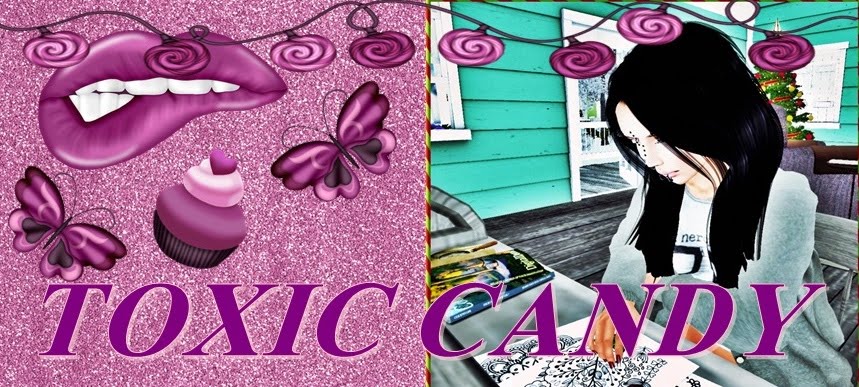
Comments
Post a Comment